Flows
A flow is the screen that will be shown to your users.
It is built off of our templates and allows for additional customization.
You can navigate to the flows either by clicking Flows on the sidebar or by navigating to /flows-table.
Creating a Flow
You can navigate to the flow creation page either by clicking Create Flow on the sidebar or by navigating to /new-flow.
You will be asked to select some options:
- Eligibility vs. Identity
- Your product
- Data Source category (bank balance, payroll, KYC, etc.)
- Data Source (Plaid, Yodlee, Ocrolus, etc.)
- Name your flow
- Heavy or light template
After you make all those selections, you will be directed to the edit flow page.
Editing a Flow
You can edit any flow in Draft state. If you select a Draft flow in the flow table, you will see options at the top of the table. Selecting Edit will bring you to the edit page.
On the edit page, you can change any of the following properties associated with your flow:
- Your product
- Flow name
- Theme
- Copy
- Some UX
Tagging a Flow
When editing a flow, you can set a tag which will allow you to add an additional parameter to the token call for an additional level of control. Set this parameter by navigating to the "SETTINGS" tab on the left, then inputting whatever you want in the "FLOW TAG" field. This value is case insensitive.
Next Steps
Once you are satisfied with your flow, you and your team will need to push it through the workflow. Selecting a flow in the flow table will show you the workflow options. For more details on the workflow, see Simple Flow Workflow and Expanded Flow Workflow.
Simple Flow Workflow

Expanded Flow Workflow
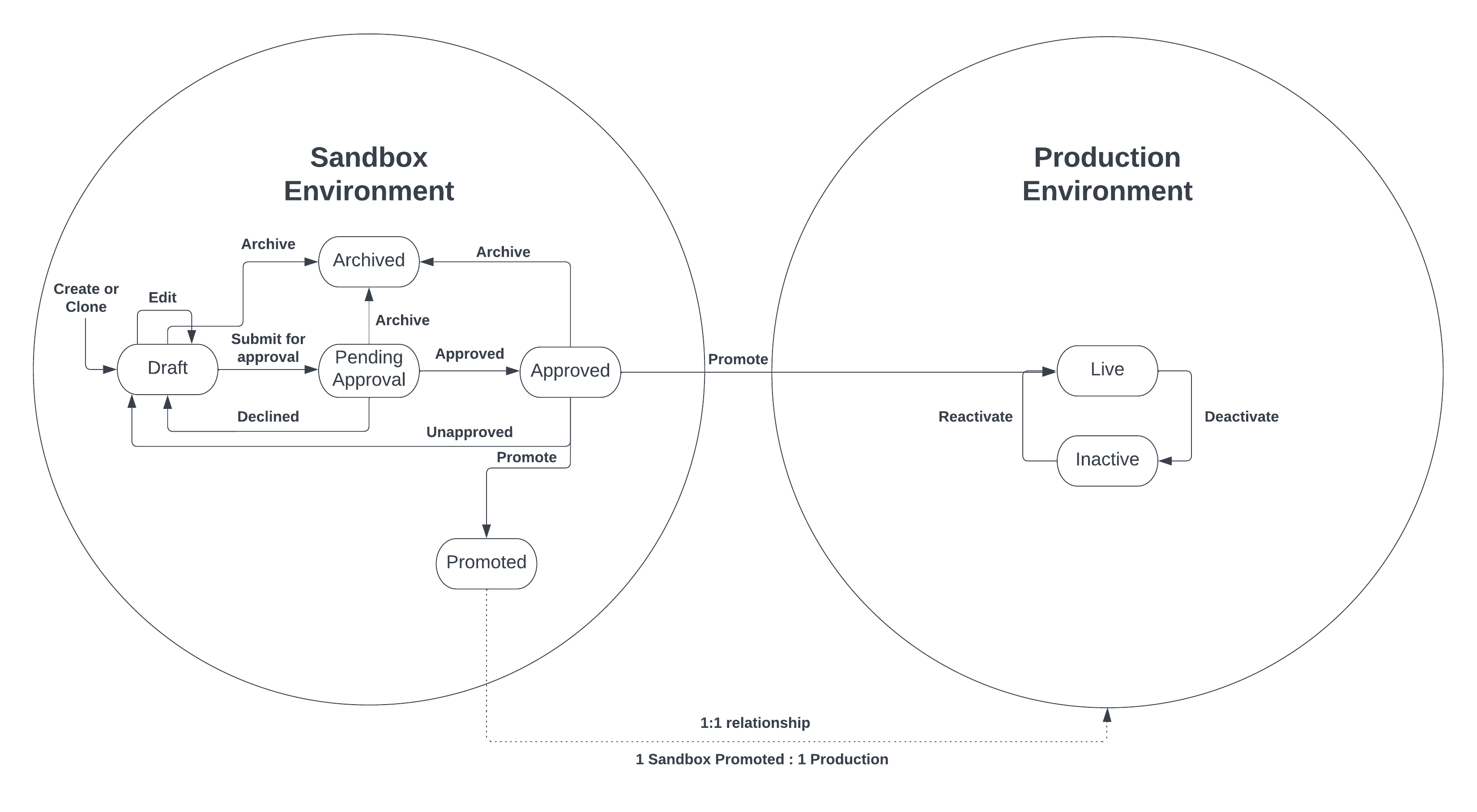
If you have any other questions or need help in any way, please reach out to support at implementation@conductiv.co.