Settings
Platform and flow settings.
You can navigate to these pages by clicking Settings.
My Profile
This page has the details for your account. If you would like to make changes, go to the next tab, Manage Team.
Manage Team
From the manage team page, you can add new users, deactivate users, and resend invite emails.
Flow Settings
Here, you can set your FAQ and T&C links.
FAQ
If you would like for our flows to link to a specific FAQ link, you can do so by setting a URL here. If you do set this value, it will appear for EVERY flow.
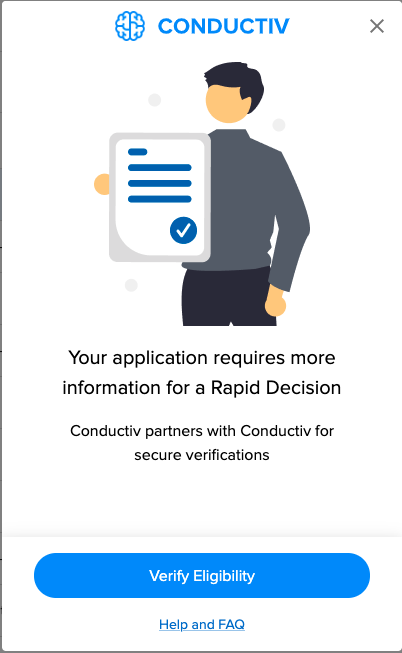
T&C
If you would like for a T&C link with a checkbox for acknowledgement to show up on your flows created with a light template, you must do two things:
- Add a URL on this page
- Edit your flow and flip the switch to enable the checkbox and T&C link. You can also edit copy if you would like.
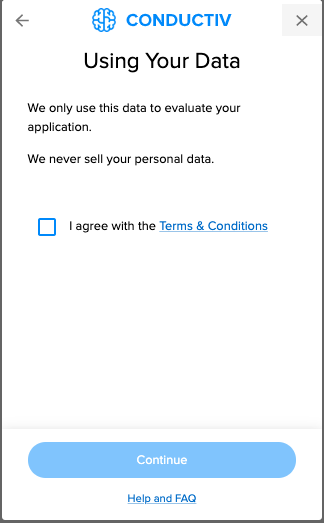
Keys
On this page, you can find three important pieces of your integration.
Public Key
First is the public key. This ties back to signing your JWT for the token request. You will need to provide us with your public key so that we can verify the request is coming from you.
API Keys
This has the ID and Secret you will need to access our Recurring Pull API and Share Decision API. You can use the Generate Keys button to generate a new ID and secret if necessary. If you do not have keys and do not see this button, please reach out to support.
Webhook API
This is the URL for the API you have configured, to which we will pass the unified response.
For testing, we recommend using a service like webhook.site while you work on your API.
NOTE: You do not have to set anything here -- you can also get the data from our portal
Recurring Pull Webhook API
This is the URL for the API you have configured, to which we will pass the recurring pull unified response for a recurring pull request. It can be the same API as the above.
Sync Environments
Once you and your team have sufficiently tested in sandbox, you will want to go to production.
If you have not yet pushed your environment to production, you will see only a single button on this page. Clicking this button should bring up a list of the team members in your current environment. Along with yourself, the selected users will be invited to the production environment -- you will also be able to add more users in the same way as you would have in sandbox.
The invitation will come via email, and you will need to set a new password.
Keeping Environments in Sync
Once you have synced once, there are a few properties that will carry over -- specifically products and themes. If you want/need to make changes to either of these, you will need to do so in sandbox, then push those changes up via the functionality on this page.
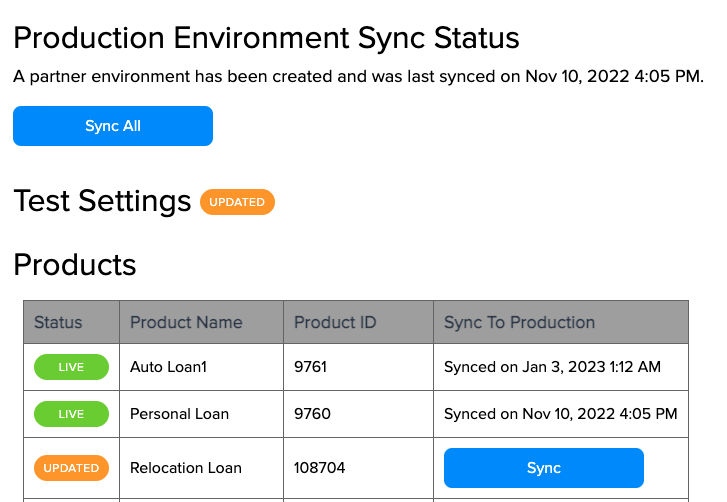
You can push all changes or just a specific product/theme. If you have made changes in sandbox that you have not pushed into production, Status column pictured will have a red circle.
Themes
Themes are what you will use to style your flow. There will be a default theme and you can create as many additional themes as you would like. You can set this when creating or editing a flow.
When you go to create or edit a theme, a modal will pop up. It will give you a color picker, each of the properties you can change and an example of how that may look.
You can also associate a specific font with a theme. If you would like a font not listed, please reach out at implementation@conductiv.co and we can likely add it.